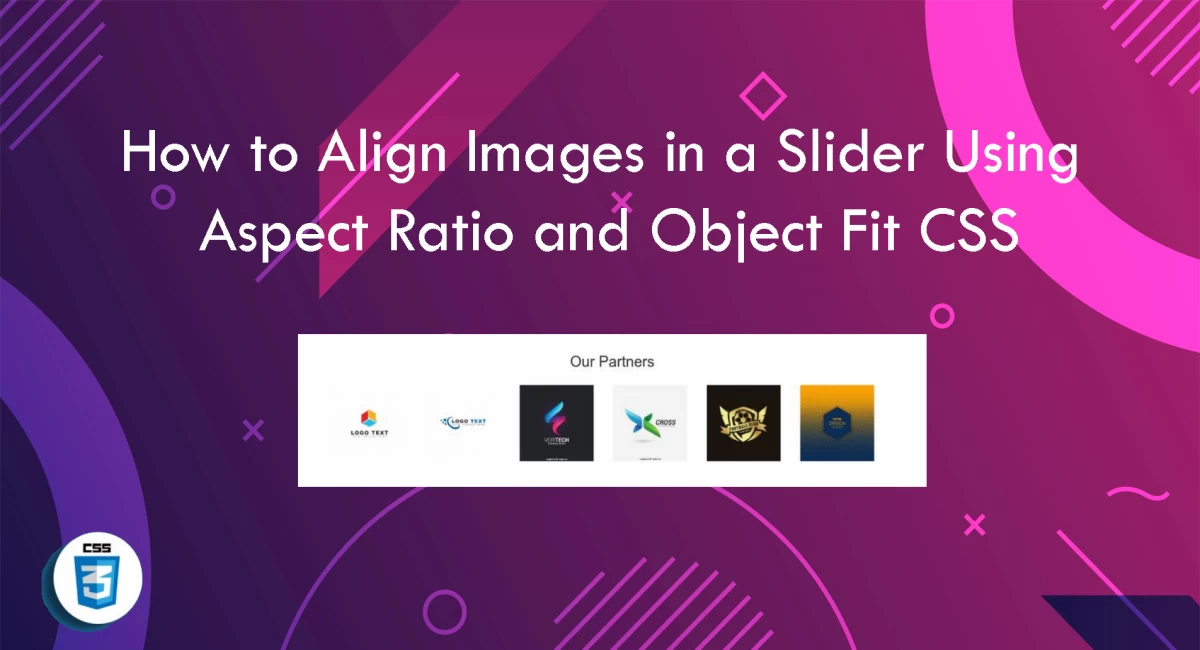
How to Align Images in a Slider Using Aspect Ratio and Object Fit CSS 🎨
As the use of images on the web continues to grow, sliders have become a popular way to showcase multiple images in a single space. However, aligning images within a slider can be a challenge, especially when dealing with images of different sizes and aspect ratios.
Thankfully, CSS provides us with tools like aspect ratio and object fit to make aligning images within a slider easier than ever.
👉 Aspect Ratio
The aspect ratio property allows you to set the desired aspect ratio of an element. This means that no matter the size of the element, it will always maintain the specified aspect ratio.
For example, to create a 16:9 aspect ratio, you would use the following code:
.aspect-ratio-16x9 { aspect-ratio: 16/9; }
👉 Object Fit
The object fit property allows you to specify how an element should fit within its container. This is particularly useful when dealing with images of different sizes and aspect ratios.
For example, to make an image fit within a container without distorting the aspect ratio, you would use the following code:
.image-container { width: 100%; height: 0; padding-bottom: 56.25%; /* 16:9 aspect ratio */ position: relative; } .image-container img { position: absolute; top: 0; left: 0; width: 100%; height: 100%; object-fit: cover; }
In the above example, the image-container div is given a height of 0 and a padding-bottom of 56.25% to create a 16:9 aspect ratio. The image itself is then positioned absolutely within the container and given a width and height of 100% and an object fit of cover.
👉 Slider Images
To use the above techniques within a slider, you would simply apply the necessary classes to the slider images themselves. For example:
<div class="slider">
<div class="slider-item">
<div class="image-container aspect-ratio-16x9">
<img src="image-1.jpg" alt="Image 1">
</div>
</div>
<div class="slider-item">
<div class="image-container aspect-ratio-16x9">
<img src="image-2.jpg" alt="Image 2">
</div>
</div>
<div class="slider-item">
<div class="image-container aspect-ratio-16x9">
<img src="image-3.jpg" alt="Image 3">
</div>
</div>
</div>
In the above example, each slider item contains an image-container with an aspect ratio of 16:9 and an image with an object fit of cover. This ensures that all images within the slider are aligned and maintain their aspect ratios.
👋 Happy coding! 🎉

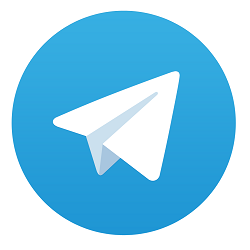
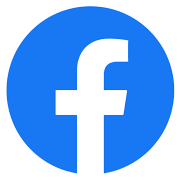

Comments
No comments yet.
Add Comment