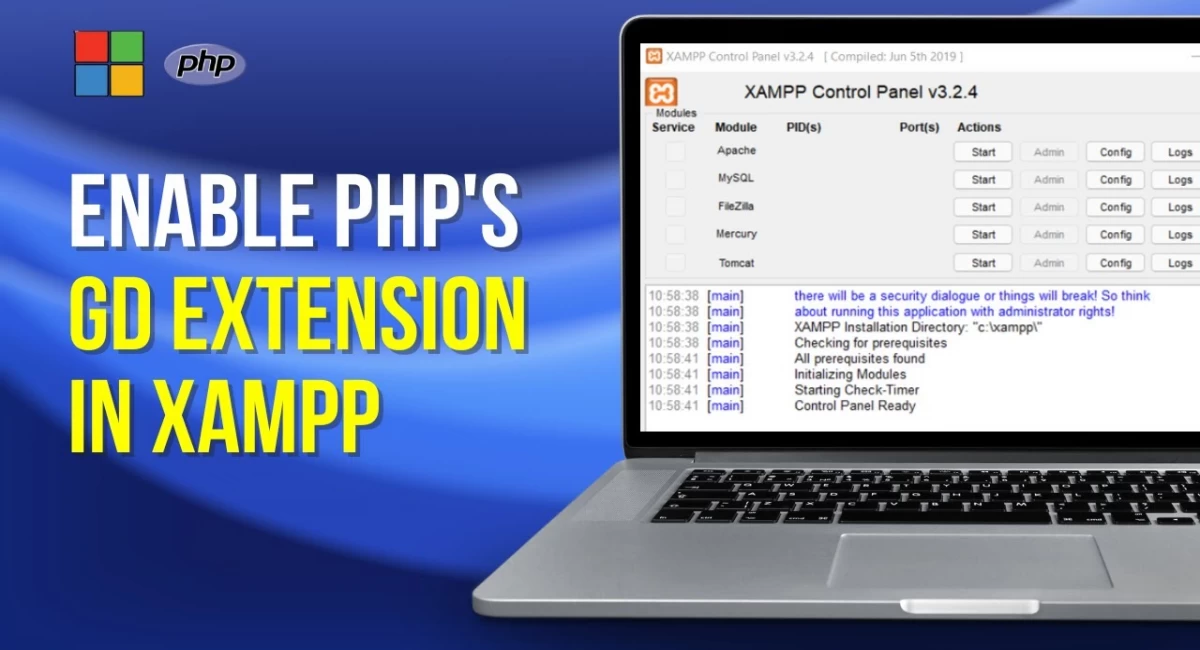
How to Fix Composer PHP Extension Issues in XAMPP
When working with Laravel and XAMPP, you might encounter errors while trying to install packages via Composer. One such error involves missing PHP extensions or version conflicts, which can be frustrating. This blog post will guide you through resolving these issues, specifically focusing on enabling the intl extension and handling PHP version mismatches.
Understanding the Error
Here's an example of a common error you might see when running composer install or composer update:
Your requirements could not be resolved to an installable set of packages.
Problem 1
- cknow/laravel-money v4.0.0 requires php ^7.2 -> your php version (8.2.12) does not satisfy that requirement.
- cknow/laravel-money v6.1.0, ..., v6.4.1 require ext-intl * -> it is missing from your system. Install or enable PHP's intl extension.
- Root composer.json requires venturedrake/laravel-crm * -> satisfiable by venturedrake/laravel-crm[0.1.0, ..., 1.1.0].
This error message indicates two primary issues:
- PHP Version Mismatch: Some dependencies require an older version of PHP than the one you are using.
- Missing
ext-intlExtension: TheintlPHP extension is not enabled in your current setup.
Step 1: Enable the intl PHP Extension
To resolve the missing ext-intl extension issue, follow these steps:
- Locate the
php.inifile in your XAMPP installation. Typically, it's located atD:\xampp\php\php.ini. - Open the
php.inifile in a text editor. - Search for the following line:
- Uncomment the line by removing the semicolon (
;) at the beginning: - Save and close the
php.inifile.
;extension=intlextension=intlStep 2: Restart Apache
After enabling the intl extension, restart Apache to apply the changes:
- Open the XAMPP Control Panel.
- Click the Stop button next to Apache.
- Click the Start button to restart Apache.
Step 3: Install the Laravel CRM Package
Now that the intl extension is enabled, you can proceed with installing the Laravel CRM package. Since you're using PHP 8.2.12, ensure that you're installing a compatible version:
composer require venturedrake/laravel-crm:^1.1This command will install a version of the package that is compatible with your PHP version.
Optional: Ignore Platform Requirements Temporarily
If you continue to encounter issues, you can bypass platform requirements temporarily. This is not recommended for production environments but can be useful for local development:
composer require venturedrake/laravel-crm --ignore-platform-reqsConclusion
By enabling the necessary PHP extensions and ensuring compatibility with your PHP version, you can resolve most Composer installation issues in XAMPP. Following the steps outlined in this guide should help you get back on track with your Laravel project.

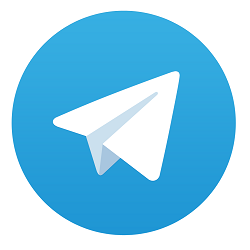
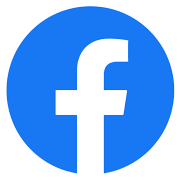

Comments
No comments yet.
Add Comment