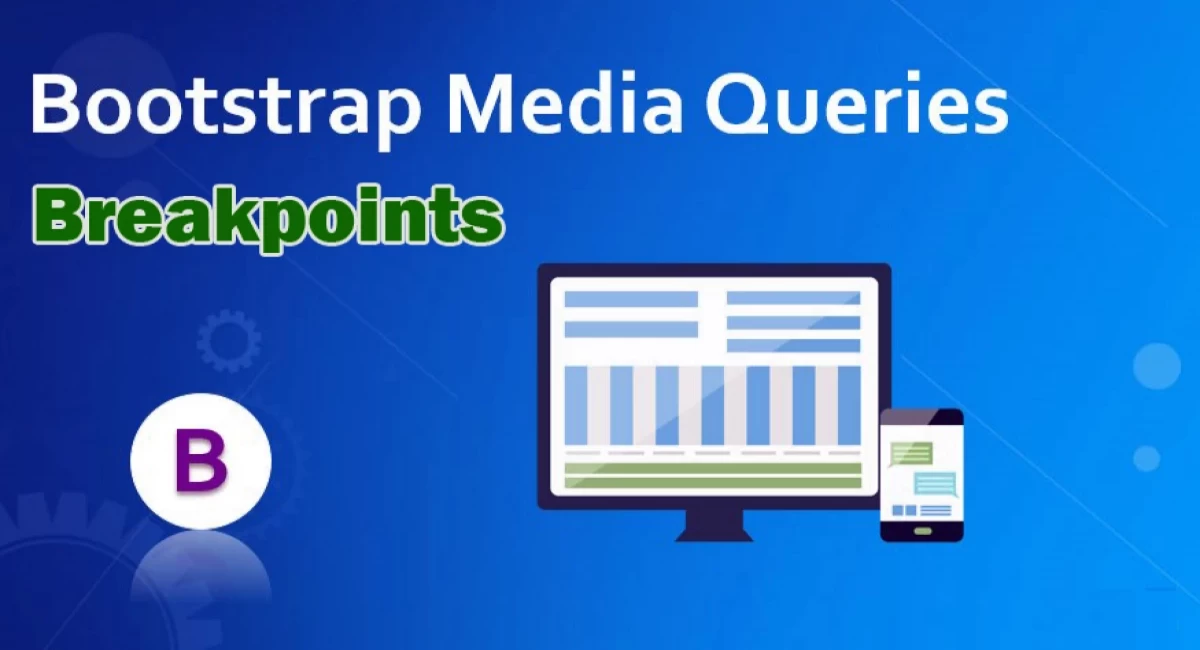
Bootstrap Media Queries : Examples and Best Practices
👋 Hello there! Welcome to my blog about Bootstrap Media Queries. In this post, I'll be discussing what media queries are, how Bootstrap uses them, and some best practices to follow.
📏 First, let's start with the basics. What are media queries? Media queries are CSS rules that are applied based on the device or screen size. This means that you can change the layout of your website depending on the screen size of the device it's being viewed on. This is incredibly useful for creating responsive websites that look great on all devices, from desktops to smartphones.
👨💻 Bootstrap is a cool tool that helps you create websites that look great on any device, like phones or big screens. It does this by using something called "media queries" that tell the website how to look based on the screen size. So, when someone views your website on their phone, Bootstrap will make it look just right for that small screen. And when they view it on their desktop, Bootstrap will adjust it to look great on that big screen too! With Bootstrap, you can be sure that your website will always look amazing, no matter how people are viewing it.
Let's take a look at some examples. In Bootstrap, there are four predefined screen sizes: xs, sm, md, and lg. The xs size is used for extra small devices such as smartphones, sm is used for small devices such as tablets, md is used for medium devices such as laptops, and lg is used for large devices such as desktops.
👀 Here's an example of how you can use Bootstrap media queries to change the layout of your website:
<html>
<head>
<title>My Website</title>
<meta name="viewport" content="width=device-width, initial-scale=1">
<link rel="stylesheet" href="https://maxcdn.bootstrapcdn.com/bootstrap/3.4.1/css/bootstrap.min.css">
<style>
/* Default styles for all screen sizes */
body {
background-color: white;
}
/* Styles for small screens */
@media (max-width: 767px) {
body {
background-color: blue;
}
}
/* Styles for medium screens */
@media (min-width: 768px) and (max-width: 991px) {
body {
background-color: green;
}
}
/* Styles for large screens */
@media (min-width: 992px) {
body {
background-color: yellow;
}
}
</style>
</head>
<body>
<h1>Hello, World!</h1>
<p>This is my website.</p>
</body>
</html>
📱 The Four Predefined Screen Sizes in Bootstrap 🖥️
Bootstrap defines four predefined screen sizes, based on the width of the device:
- xs: Extra small devices (less than 576px)
- sm: Small devices (576px or more)
- md: Medium devices (768px or more)
- lg: Large devices (992px or more)
👀 Using the hidden- and visible- Classes 🙈🙉🙊
You can use the hidden- and visible- classes to hide or show elements based on the screen size. For example:
<!-- Hide an element on small screens --> <div class="hidden-sm"> This element will be hidden on small screens. </div> <!-- Show an element only on large screens --> <div class="visible-lg"> This element will be visible only on large screens. </div>
🔳 Using the Grid System 🟩🟨🟦🟥
The Bootstrap grid system is based on the four predefined screen sizes and allows you to create responsive layouts that adapt to different screen sizes. For example:
<!-- Create a two-column layout for small and medium screens -->
<div class="row">
<div class="col-sm-6">
Column 1
</div>
<div class="col-sm-6">
Column 2
</div>
</div>
<!-- Create a three-column layout for large screens -->
<div class="row">
<div class="col-lg-4">
Column 1
</div>
<div class="col-lg-4">
Column 2
</div>
<div class="col-lg-4">
Column 3
</div>
</div>
🌟 Using Custom Breakpoints 🌟
In some cases, you may need to define your own custom breakpoints to fine-tune the layout of your website. You can do this by creating new media queries with the @media rule. For example:
/* Define a custom breakpoint for screens between 768px and 991px */
@media (max-width: 991px) {
/* Styles for medium-sized screens */
}
/* Define a custom breakpoint for screens larger than 1200px /
@media (min-width: 1200px) {
/ Styles for extra large screens */
}
By using custom breakpoints, you can create a more tailored and optimized user experience for your website visitors.
🚀 Best Practices for Using Bootstrap Media Queries 🌟
Here are some best practices to follow when using Bootstrap media queries:
- Start with the mobile layout first and work your way up to larger screens.
- Use the predefined screen sizes whenever possible, rather than defining custom breakpoints.
- Test your website on different devices and screen sizes to ensure that it looks great on all of them.
- Use the hidden- and visible- classes sparingly, as they can add unnecessary bloat to your HTML code.
- Use the Bootstrap grid system to create responsive layouts that adapt to different screen sizes.
👀 Conclusion 👀
Bootstrap media queries are a powerful tool for creating responsive websites that look great on all devices. By using the predefined screen sizes, the grid system, and custom breakpoints, you can create a tailored and optimized user experience for your website visitors. Remember to follow best practices and test your website on different devices and screen sizes to ensure that it looks great for everyone!
🤗 I hope this blog post has been helpful in understanding Bootstrap media queries and how to use them effectively. If you have any questions or comments, please feel free to leave them below!
Thanks for reading! 😍😍😍

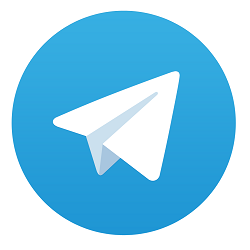
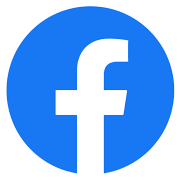

Comments
No comments yet.
Add Comment