
website development for beginners
Sure, I'd be happy to help you get started with website development! In this blog, we'll cover everything you need to know to get started with HTML, CSS, Bootstrap, Tailwind, and WordPress. We'll start with the basics of HTML and CSS, move on to the frameworks Bootstrap and Tailwind, and finish with an introduction to WordPress.
HTML and CSS:
HTML (Hypertext Markup Language) is the standard markup language used to create web pages. CSS (Cascading Style Sheets) is used to style and format those web pages.
To get started with HTML, you first need to understand the structure of an
HTML document. An HTML document is composed of elements, which are defined
by tags. For example, the <head>
tag contains information about the document, while the <body>
tag contains the content of the document.
Here's an example of a simple HTML document:
<!DOCTYPE html>
<html>
<head>
<title>My Webpage</title>
</head>
<body>
<h1>Welcome to my webpage</h1>
<p>This is my first webpage.</p>
</body>
</html>
In this example, the <title>
tag sets the title of the webpage, while the <h1> and <p> tags contain the content.
Now that you understand the basics of HTML, it's time to move on to CSS. CSS allows you to style the elements in your HTML document. You can use CSS to change the font, color, size, and positioning of your elements.
Here's an example of a simple CSS file:
body {
background-color: #f2f2f2;
font-family: Arial, sans-serif;
}
h1 {
color: #333;
font-size: 36px;
}
p {
color: #666;
font-size: 18px;
line-height: 1.5;
}
In this example, we've set the background color of the body to a light
gray, the font family to Arial or a sans-serif font, the color and font size
of the <h1>
tag, and the color, font size, and line height of the <p> tag.
Bootstrap:
Bootstrap is a popular front-end framework for building responsive websites. It includes a collection of CSS and JavaScript components, such as navigation bars, forms, and modals, that you can use to quickly create a professional-looking website.To get started with Bootstrap, you first need to include the Bootstrap CSS and JavaScript files in your HTML document. You can do this by adding the following code to the head of your document:
<link rel="stylesheet" href="https://stackpath.bootstrapcdn.com/bootstrap/4.3.1/css/bootstrap.min.css">
<script src="https://code.jquery.com/jquery-3.3.1.slim.min.js"></script>
<script src="https://cdnjs.cloudflare.com/ajax/libs/popper.js/1.14.7/umd/popper.min.js"></script>
<script src="https://stackpath.bootstrapcdn.com/bootstrap/4.3.1/js/bootstrap.min.js"></script>
Once you've included the necessary files, you can start using Bootstrap components in your HTML. Here's an example of a simple Bootstrap navigation bar:
<nav class="navbar navbar-expand-lg navbar-light bg-light">
<a class="navbar-brand" href="#">My Website</a>
<button class="navbar-toggler" type="button" data-toggle="collapse" data-target="#navbarNav" aria-controls="navbarNav" aria-expanded="false" aria-label="Toggle navigation">
<span class="navbar-toggler-icon"></span>
</button>
<div class="collapse navbar-collapse" id="navbarNav">
<ul class="navbar-nav">
<li class="nav-item active">
<a class="nav-link" href="#">Home</a>
</li>
<li class="nav-item">
<a class="nav-link" href="#">About</a>
</li>
<li class="nav-item">
<a class="nav-link" href="#">Contact</a>
</li>
</ul>
</div>
</nav>
In this example, we've used the navbar class to create a navigation bar. The navbar-brand class is used to add a logo or brand name to the navbar, while the navbar-toggler class is used to create a mobile-friendly menu toggle. The navbar-nav class is used to create a list of links in the navbar.
Tailwind:
Tailwind is another popular front-end framework for building responsive websites. It's a utility-first CSS framework, which means that you can create custom styles by combining pre-defined CSS classes.To get started with Tailwind, you first need to include the Tailwind CSS file in your HTML document. You can do this by adding the following code to the head of your document:
<link rel="stylesheet" href="https://unpkg.com/tailwindcss@0.7.4/dist/tailwind.min.css">
Once you've included the Tailwind CSS file, you can start using Tailwind classes in your HTML. Here's an example of a simple Tailwind navigation bar:
<nav class="flex items-center justify-between flex-wrap bg-teal-500 p-6">
<div class="flex items-center flex-shrink-0 text-white mr-6">
<span class="font-semibold text-xl tracking-tight">My Website</span>
</div>
<div class="block lg:hidden">
<button class="flex items-center px-3 py-2 border rounded text-teal-200 border-teal-400 hover:text-white hover:border-white">
<svg class="fill-current h-3 w-3" viewBox="0 0 20 20" xmlns="http://www.w3.org/2000/svg"><title>Menu</title><path d="M0 3h20v2H0V3zm0 7h20v2H0v-2zm0 7h20v2H0v-2z"/></svg>
</button>
</div>
<div class="w-full block flex-grow lg:flex lg:items-center lg:w-auto">
<div class="text-sm lg:flex-grow">
<a href="#" class="block mt-4 lg:inline-block lg:mt-0 text-teal-200 hover:text-white mr-4">
Home
</a>
<a href="#" class="block mt-4 lg:inline-block lg:mt-0 text-teal-200 hover:text-white mr-4">
About
</a>
<a href="#" class="block mt-4 lg:inline-block lg:mt-0 text-teal-200 hover:text-white">
Contact
</a>
</div>
</div>
</nav>
In this example, we've used a combination of Tailwind classes to create a navigation bar. The flex and items-center classes are used to center the content vertically and horizontally, while the bg-teal-500 class is used to set the background color. The text-white class is used to set the font color to white, while the mr-6 class is used to add margin to the right of the logo. The block and lg:hidden classes are used to hide the menu toggle on larger screens, while the px-3 and py-2 classes are used to add padding to the button. The border and rounded classes are used to add a border and rounded corners to the button, while the text-teal-200 and border-teal-400 classes are used to set the button color and border color. The hover:text-white and hover:border-white classes are used to change the button color and border color on hover.
WordPress:
WordPress is a content management system (CMS) that allows you to create and manage websites without having to write any code. It's a popular platform for building blogs, online stores, and other types of websites.To get started with WordPress, you first need to sign up for a hosting account and install WordPress. Many hosting providers offer one-click installations of WordPress, which makes the process very easy.
Once you've installed WordPress, you can choose from a wide variety of themes and plugins to customize your website. Themes are pre-designed templates that you can use to change the look and feel of your website, while plugins are add-ons that you can use to add functionality to your website.
To create a new page in WordPress, you can navigate to the Pages section of the WordPress dashboard and click on the Add New button. From there, you can add your content using the WordPress editor. The WordPress editor is a WYSIWYG (what you see is what you get) editor that allows you to create content using a visual interface.
Conclusion:
In conclusion, HTML, CSS, Bootstrap, Tailwind, and WordPress are all great tools for building websites. HTML provides the structure of your website, CSS provides the styling, and Bootstrap and Tailwind provide pre-designed components that you can use to speed up your development process. WordPress is a content management system that allows you to create and manage websites without having to write any code.If you're just getting started with web development, I would recommend starting with HTML and CSS and then moving on to Bootstrap and/or Tailwind. Once you have a good understanding of these tools, you can start experimenting with WordPress and other content management systems to see what works best for you. Good luck!

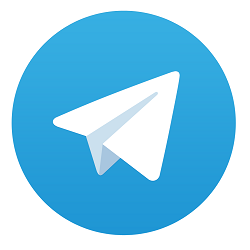
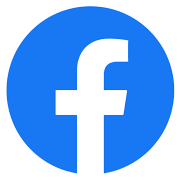

Comments
No comments yet.
Add Comment